For a beginner, the instructions found in these four tabs may be difficult to follow, but for someone who has a little bit of experience working with gum printing, this information should make the transition to PrintMaker’s Friend easier. In 2024 I will update the Technical Guide to Gum printing to include information on using Printmaker’s Friend, as well as a free and simple 20-page guide geared towards students interested in experimenting with PMF and photography.
 Opening Bottles-The bottles can be difficult to open the first time because of the tamper-evident seal. The bottle is much easier to open if you break this seal first. This can be done with a flathead screwdriver, a coin, a credit card, or any other flat, thin, and hard object. Printmaker’s Friend is about 10x more sensitive to UV and Blue light than dichromated gum, so open in yellow or very warm lighting such as 1700-2000k.
Opening Bottles-The bottles can be difficult to open the first time because of the tamper-evident seal. The bottle is much easier to open if you break this seal first. This can be done with a flathead screwdriver, a coin, a credit card, or any other flat, thin, and hard object. Printmaker’s Friend is about 10x more sensitive to UV and Blue light than dichromated gum, so open in yellow or very warm lighting such as 1700-2000k.
 Stir Black– The dispersion of the CMY and Lk pigments are excellent and no sedimentation will occur. The pigment used in the black emulsion produces a beautiful velvety black, but the tradeoff is a slight bit of sedimentation. Every time you use the black emulsion be sure to stir it for about 30 seconds with a small brush.
Stir Black– The dispersion of the CMY and Lk pigments are excellent and no sedimentation will occur. The pigment used in the black emulsion produces a beautiful velvety black, but the tradeoff is a slight bit of sedimentation. Every time you use the black emulsion be sure to stir it for about 30 seconds with a small brush.
Storage- Printmaker’s Friend should keep for years, but try to use it within two years of purchase or 12 months of opening. Store in a cool place away from UV light. Do not freeze.
Disposal– Empty bottles can be recycled. The bottles are made from 100% recycled black HDPE. Partially used bottles should be taken to a local disposal facility that accepts paint.
Use– Dilute PMF with water to achieve the viscosity you desire, usually 1 part PMF to 2 parts water. Paint the emulsion on a surface such as paper. Let it dry in the dark, then expose with UV light with a negative or light-blocking object. The unexposed areas will wash out during development in tap water, and the exposed areas will create the image. Below is a video about coating with PrintMaker’s Friend.
Exposure Unit: Printmaker’s Friend is about 10x more sensitive to UV light than gum and dichromate. This means very fast exposures, or the ability to work with very cheap exposure units. A 100w UV LED is good enough for making 30x40cm prints. You can also use the sun.
Naming the Prints- The basic concept of all direct pigment processes such as gum printing, direct carbon, casein, or any other process that involves a pigment suspended in a light-sensitive binder is all the same. In the case of PrintMaker’s Friend, we can call them eco-polymer prints.
How to Proceed– You must choose whether you want to use a halftone (imagesetter) or continuous tone (inkjet or silver) negative. I recommend making your choice based on how you want the final prints to look. Halftone negatives will produce prints that have clean whites, less noticeable brush strokes, and vibrant colors. Continuous tone negatives will produce prints that have more texture, a painterly feel, and unexpected surprises. There are three more tabs at the top of this page, explore these next.
Other resources– Here is a video presentation on how the process works. Most of what you need to know can be found in the Technical Guide to Gum Printing. Later this year I will update the book to cover PrintMaker’s Friend, especially calibrating the process for continuous tone negatives. If you are interested in halftone negatives and a more in-depth explanation of calibration, Calibration for Alternative Photographic Processes covers a lot of very useful information.
Since the emulsion is painted directly on it, paper has a large impact on the final look of a print. Some papers have more texture, stain easily, coat unevenly, while others are much easier to work with. I highly recommend using Hahnemühle Platinum Rag (HPR). HPR works right out of the box, but if you want even less pigment staining, I recommend sizing it with 2.5% gelatin.
Measure
25g gelatin (preferably one that is clear and not too yellow)
25g sugar
add 1000g water
(in the Technical Guide to Gum Printing I recommend adding acematte HK125. This is great for getting a very matte paper, but it coats poorly on HPR, so don’t add acematte if you are sizing HPR)
Let this bloom for 1 hour, then heat to 120F to melt.
Pour the gelatin in a tray, and insert a few sheets of HPR.

 Grab the topmost sheet by the two corners farthest from you, push the sheet down into the gelatin, then pull it out of the tray. Pushing the top edge of the paper into the gelatin and then pulling it out of the tray makes a good curtain of gelatin that flows over the sheet, which removes any bubbles, and ensures an even coating. If you see any bubbles on the sheet, gently blow on them to pop them.
Grab the topmost sheet by the two corners farthest from you, push the sheet down into the gelatin, then pull it out of the tray. Pushing the top edge of the paper into the gelatin and then pulling it out of the tray makes a good curtain of gelatin that flows over the sheet, which removes any bubbles, and ensures an even coating. If you see any bubbles on the sheet, gently blow on them to pop them.
Rock the sheet of paper back and forth for about thirty seconds to even out the coating and prevent any drip marks. Hang the sheet to dry.
The sizing will perform even better if it is hardened. In the Technical Guide to Gum Printing, I explained how to harden the gelatin with formalin, but since then I have looked for non-toxic ways to harden the sizing. Choose one of the three options below.
- Eosin: Add 0.5g of a 5% solution of Eosin-y to the sizing. Once dried, leave the paper in the sun for a day. This option can leave a slight pink tone to the paper and Eosin-y is toxic to trout, but it works very well when you need to quickly harden some paper and all the coating happens in one step.
- TEOA: After the sizing is dry, soak the paper in a 1% solution of triethanolamine for three minutes. Hang the paper to dry. Wait two days and the paper is ready to use. TEOA is more difficult to find than the other options, but the result is very good. Thanks to Mikhail Matrosov for pointing this one out to me.
- Potassium Alum and Borax: In one beaker dissolve 20g potassium alum into 500g hot water, in another beaker dissolve 5g sodium borate into 500g hot water. Let the two beakers cool to room temperature then combine. After the sizing is dry, soak the paper in the potassium alum and borax solution for three minutes. Hang the paper to dry. Wait one day and the paper is ready to use. This is the least toxic option. It works very well on HPR, but on some other papers I tested, the results were not as good.
Color Prints: For multilayer color prints, where the print will be developed in between layers, registration will be much better if the paper is glued to a dimensionally stable support. My favorite method is to glue the paper to 450gsm Synaps with Acranol 500.
If you are unfamiliar with imagesetter negatives here’s an article on The Wet Print website that explains the advantages.
For the information below, I highly recommend reading Calibration for Alternative Photographic Processes first.
 Reticulation: PrintMaker’s Friend wants to expand during development. Printing 100% of each layer will lead to severe reticulation in the print as seen in the photo to the right. This is easily solved by limiting each layer to 80%. In the photo, the left border has no ink limiting, while each layer in the image was limited to 80%. To apply an ink limiting curve, after separating channels and applying any tonal separations, open a curves adjustment layer and lower the black point from 100% to 80%. This will make calibration much easier as well. When making linearizations, lower the 100% patch to 80% on the step chart before inverting. For more information see page 68 in the Separations guide of Calibration for Alternative Photographic Processes.
Reticulation: PrintMaker’s Friend wants to expand during development. Printing 100% of each layer will lead to severe reticulation in the print as seen in the photo to the right. This is easily solved by limiting each layer to 80%. In the photo, the left border has no ink limiting, while each layer in the image was limited to 80%. To apply an ink limiting curve, after separating channels and applying any tonal separations, open a curves adjustment layer and lower the black point from 100% to 80%. This will make calibration much easier as well. When making linearizations, lower the 100% patch to 80% on the step chart before inverting. For more information see page 68 in the Separations guide of Calibration for Alternative Photographic Processes.
Clear Coat: Staining is greatly reduced by first coating with clear PMF diluted 1:1 with water, letting it dry then coating with the pigmented PMF. See page 116 in the Technical Guide to Gum Printing for more information on why this works. In the book I say it only really works with a sprayer, which is mostly true with gum, because gum melts too quickly. However, PMF melts slower, so you have enough time to apply the pigmented emulsion without melting the clear coat.
Viscosity: The more PMF is diluted with water, the thinner it gets, which means more coats are needed to achieve the desired density. If done correctly, more coats reduce the visibility of brush strokes. PMF diluted 1:1 will produce very vibrant colors in one coat. PMF diluted 1:2 may need three or more coats to get the same density. Adding hydroxyethyl cellulose improves the coating. My favorite recipe is 100g 0.25% HEC mixed with 50g PMF. HEC needs to be heated to dissolve, then cooled down to mix with the PMF.
Screen Type: I recommend using a 30-micron FM screen
Exposure Times: You can use a Stouffer step wedge to calculate the necessary exposure times. Calculate the exposure so the first stop is blocked up. In other words, expose nearly twice the minimum exposure time. If the exposure is too short, dots will wash away. If the exposure is too long, dot gain will be difficult to control and mottling will be noticeable. When using halftone negatives, always use a point light source. LED strips or fluorescent bulbs will produce a lot of mottling.
Profiles: Below are profiles and goal values for various types of prints. Choose the one that describes best what you would like to print. Install the profile on your computer, then use Photoshop to convert from an RGB image to the profile color space. Then coat PMF to match the goals. You will need a spectrophotometer to read these values.
These are some eco-polymer prints I made with PrintMaker’s Friend and the profiles below.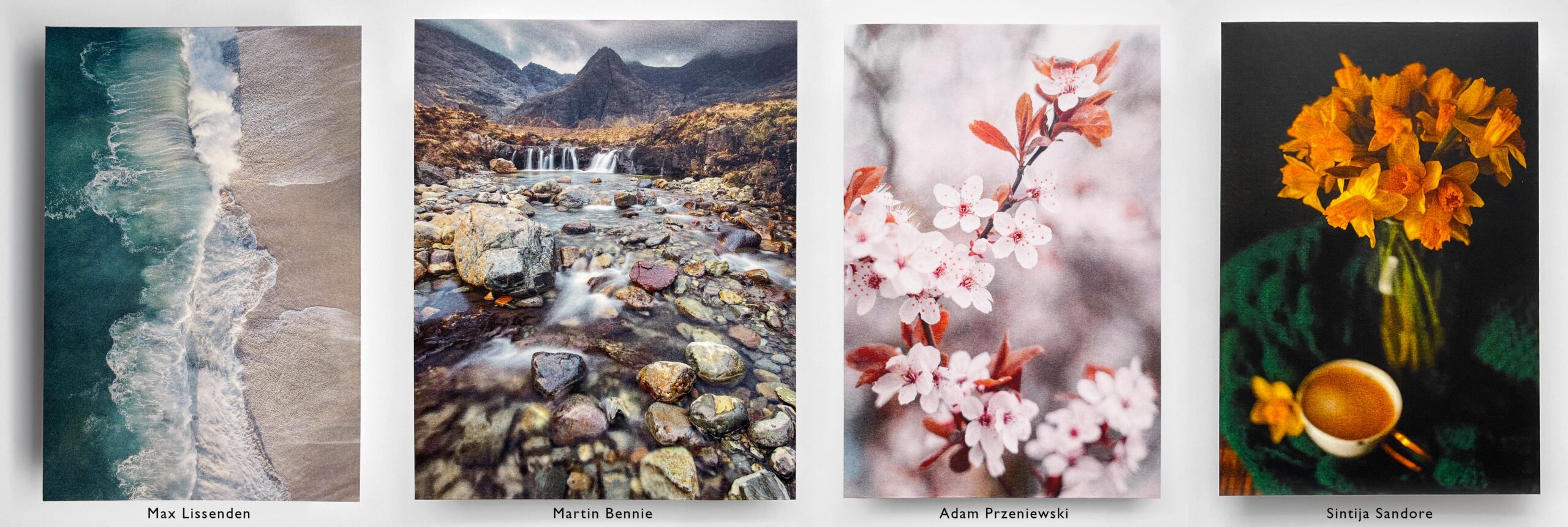
Goal Values
Yellow- b* 68
Magenta- L* 61
Cyan- L* 71
Black- L* 27
Goal Values
Yellow- b* 90
Magenta- L* 48
Cyan- L* 57
Black- L* 27
Goal Values
Yellow- b* 70
Iron Oxide– L*79
Magenta- L* 56
Cyan- L* 65
Black- L* 27
Goal Values
Yellow- b* 85
Orange- Lab (67, 57, 64)
Magenta- L* 42
Green- Lab (63, -64, 2)
Cyan- L* 40
Violet- Lab (32, 39, -48)
Black- L* 55
Lights- L* 67
Mids- L* 42
Darks- L * 21
Making the Print
- Coat the paper with clear PMF diluted 1:1 with water.
- Dry
- Coat with Yellow PMF diluted to your needs. Coat quickly or the clear coat will melt, rendering it useless.
- Dry
- Repeat steps 3-4 until the desired goal value is reached.
- Expose
- Develop in tap water. Developing usually takes about 5 minutes. When you pull the print out of the water, no pigment should be dripping off the print. A rinse bath is a good idea.
- Dry
- I like to make sure each layer is completely hardened before proceeding to the next layer. Do this by exposing the print for a few seconds in front of the exposure unit.
- Repeat steps 1-9 with the remaining colors
Clearing
There is almost no sensitizer staining, so this is optional. The print will darken a little bit toward pink and then fade to a very light yellow as the print ages. This will be difficult to see without a spectrophotometer. Be sure to expose the print in front of the exposure unit for a few seconds before clearing or the black layer will start to melt.
Soak in Potassium Permanganate for 1 minute (6g per 5l water)
Soak in Sodium bisulfite for 3 minutes or so (30g per 5l water)
Rinse
Varnishing
The prints are very matte. If you want some gloss, my favorite is Edding Varnish. Outside, wearing a mask, spray the print with a light layer of the varnish. It dries in just a couple of minutes.
If I were to coat a sheet of paper with a heavy layer of black emulsion, and then expose it with a negative (even if I got the exposure time and density of the negative correct), three things are going to happen. First, the print will be very high contrast and the highlights will be blown out because of how the emulsion is hardening. Second, the print will be grainy because the emulsion will not harden properly and will detach in irregular patterns. Third, a high concentration of black pigment on the paper will leave a terrible stain resulting in a dark and muddy print. These are common problems in gum printing and can be avoided by building up tone in layers. Watch the video below explaining how to build up tone with PrintMaker’s Friend.
Whenever using continuous tone negatives, we must match the process to the density of the negative or adjust the density of the negative to the process. Failure to do so will result in muddy or blown-out highlights, as shown in the image below.
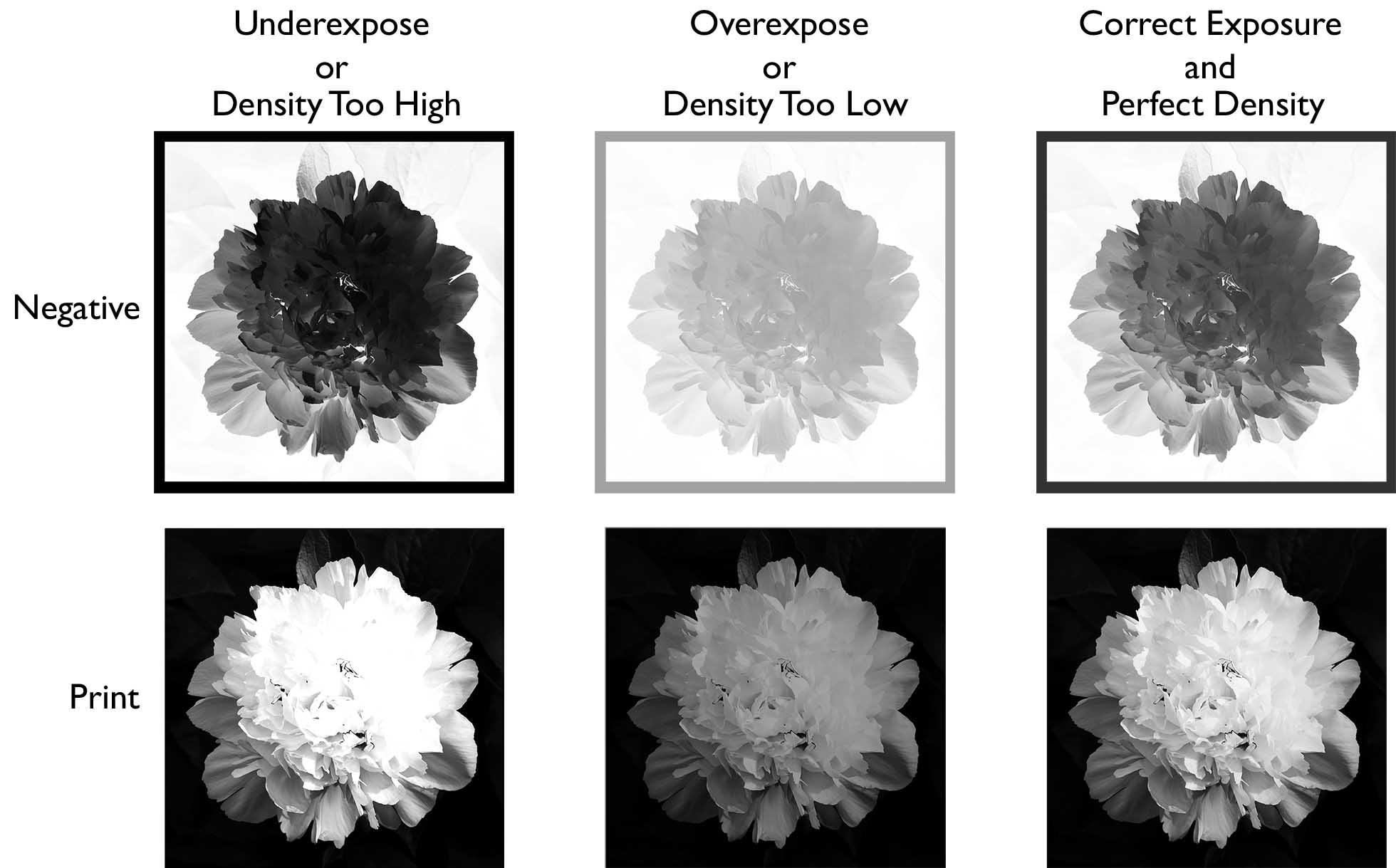
It is easy to adjust the density of inkjet negatives, so we will start by creating an ideal process, and then adjusting the negative accordingly. For silver-based negatives, once the negative is made, changing the density is not always possible. In this case, we will adjust the process to match the density of the negative. Because of these differences, the workflow for inkjet and silver negatives varies slightly. Choose the tab below for the type of negative you will be using.
Start by making stock solutions for each layer following the recipes below. I like to store these in rectangular sealed Tupperware containers.
Clear | PMF Light Black | PMF Black | Water | |
Layer 1 | 33g | 7g |
| 100g |
Layer 2 | 20g | 20g |
| 100g |
Layer 3 |
| 40g |
| 100g |
Layer 4 | 28g |
| 12g | 100g |
Layer 5 | 17g |
| 23g | 100g |
Layer 6 + 7 |
|
| 40g | 100g |
Through trial and error, I have found that a negative with a density of 2.4 is the easiest to work with. To create an inkjet negative that has a density of 2.4, we need a reference such as a T3110 Stouffer transmission step wedge. It’s possible to calibrate if you don’t have a Stouffer step wedge, but I don’t recommend it. (A negative with a density of 2.4 would require about a 40-second exposure in summer sun at midday). Having a good reference will make the calibration process a lot easier.
STEP 1: Start by coating a small strip of paper with the layer 1 emulsion. Let it dry, then expose it for a random amount of time with the Stouffer step wedge. Develop in tap water for about two minutes. We want step 24 to be the first white step, which would indicate the correct exposure for a negative with a density of 2.4, as seen in the photo below.
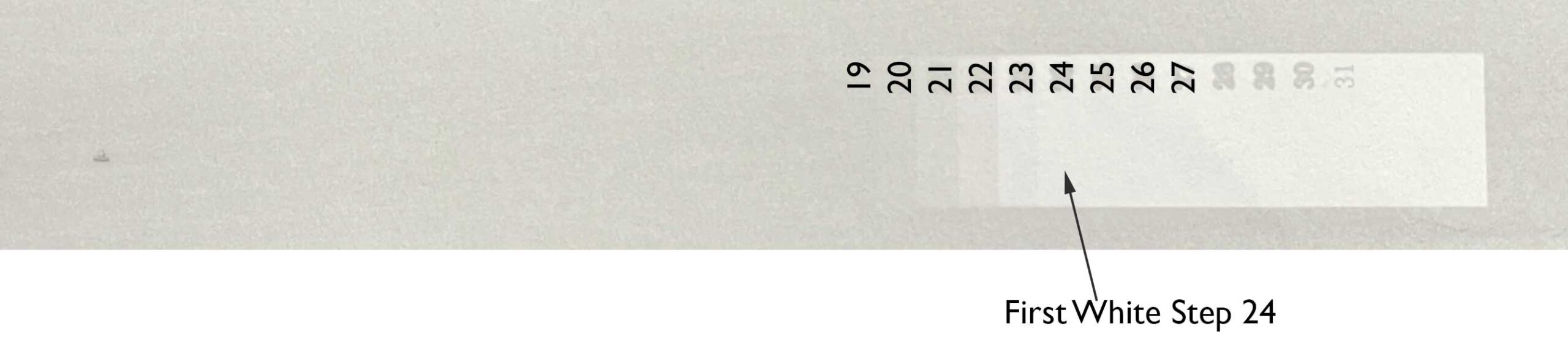
If the tone goes all the way down to step 29, then it is too long of an exposure. Likewise, if the chart is pure white past step 11, then the exposure was too short. Use the table below to calculate the correct exposure time. In the overexposure example, the difference between step 29 and step 24 is 5. Following the table below, the exposure was 3.16 times too long. If the exposure was 100 units, we need to divide the exposure by 3.16, which means the correct exposure is about 32 units. In the underexposed example, the difference between 24 and 11 is 13 steps, so our exposure was 20 times too short. If the exposure was 1.6 units before, then we multiply by 20 to get about 31 units. In this step it doesn’t matter the starting exposure time, the calculation either way will give you the correct exposure time.
Steps Away from 24 | Multiply or Divide Exposure Time by |
1 | 1.25 |
2 | 1.58 |
3 | 2 |
4 | 2.51 |
5 | 3.16 |
6 | 4 |
7 | 5.01 |
8 | 6.31 |
9 | 8 |
10 | 10 |
11 | 12.6 |
12 | 16 |
13 | 20 |
STEP 2: Calculate the exposure times. I created a useful tool for doing this, but for the best results, I had to fiddle with the first and last layers a little bit. Follow the table below to calculate your exposure times.
Exposure Time or Units | |
Layer 1 | 100 |
Layer 2 | 86 |
Layer 3 | 62 |
Layer 4 | 40 |
Layer 5 | 23 |
Layer 6 | 13 |
Layer 7 | 7 |
If the exposure in the example above was 31 units, then multiply every value in the table above by 0.31. The first layer will be 31 units, the second 26.7, etc…
STEP 3: Create a digital inkjet negative that has a density of 2.4. There are many systems out there for doing this. I think Peter Mrhar’s Easy Digital Negatives is great. I use QuadTone RIP, but it has a steep learning curve. You can also look at Richard Boutwell’s tools and Piezography for more control. Most of these systems will have some sort of chart that has various levels of ink, like the ones shown in the photo below.

Start by printing this chart, then coat a piece of paper with the layer 1 emulsion and let it dry. Put the negative and paper face to face and expose for the time for layer 1 from step 2. Develop in tap water. Look for the amount or combination of inks that produces a good tonal scale, and a good white. In my case, with QTR and an Epson 3880 I found that 75% of the photo black ink produced a good white.
STEP 4: Print a step chart to linearize the process.
- Print this step chart on your inkjet printer with the amount/choice of inks from step 3.
- Coat some paper with the Layer 1 emulsion and let it dry.
- Place the negative and the paper face to face and punch or tape one side.
- Expose for the time for layer 1
- Remove the negative, and coat the second layer. Let it dry, then expose. Coat quickly. If the first layer melts, then the print will have lots of brush strokes. I recommend doing a test between fast coating and slow coating so you can see the difference.
- Repeat with the remaining layers
- Develop in tap water. Developing takes about 5 minutes, and is done when no pigment is dripping off the paper. Clean water to rinse the print in is a good idea.
- Dry
Use this tool, or any other system you are comfortable with to create a linearization curve.
STEP 5: Apply the curve from step 4 to the image you want to print. Remember to flip the image. Invert it. Print with the same settings as you did for the test chart. Follow the same coating, exposing, and developing procedure as in step 4. I recommend playing around with the color of the layers. For example, adding a tiny bit of iron oxide to the first two layers, and some cyan+magenta to the fifth and sixth layers will add a nice split tone.
Ideally you want a negative with a density of 2.4, but anything from 1.8-3.0 will work. The density of the negative will determine how many layers and exposures will be used to make the print. Higher density = more layers. Below 1.8, the number of layers drops to three which causes staining in the highlights and makes it difficult to achieve a dense black. When making silver negatives, develop the film for about twice the recommended time. Normally this approach would cause a fair bit of staining in the negative, but Delta 100 works quite well when overdeveloped. You want it to be dense! Borut Peterlin makes some of the best negatives I have worked with. I highly recommend his workshops.
Start by making stock solutions in beakers following the recipes below. These don’t correspond to any specific layer, and will probably need to be adjusted.
Clear | PMF Light Black | PMF Black | Water | |
A | 33g | 7g |
| 100g |
B | 20g | 20g |
| 100g |
C |
| 40g |
| 100g |
D | 28g |
| 12g | 100g |
E | 17g |
| 23g | 100g |
F |
|
| 40g | 100g |
Step 1: Determine the density of the negative. Start by coating a sheet of paper with the B emulsion and let it dry. Place the paper and negative face-to-face and bracket exposures. If there is a sky or white shirt (the lightest part of the image), this is the part of the image you want to focus on. Expose the white area for a random series of times, for example, 8, 12, 16, and 20 units. Develop in tap water for two minutes. You are looking for the shortest exposure that has tone, or the longest exposure that still has pure white in the image. All you are looking at is the white point, don’t worry about the contrast of the rest of the image. In the example below the ideal exposure should be between 4 and 8 units. (photo by Jesper Korneliusen)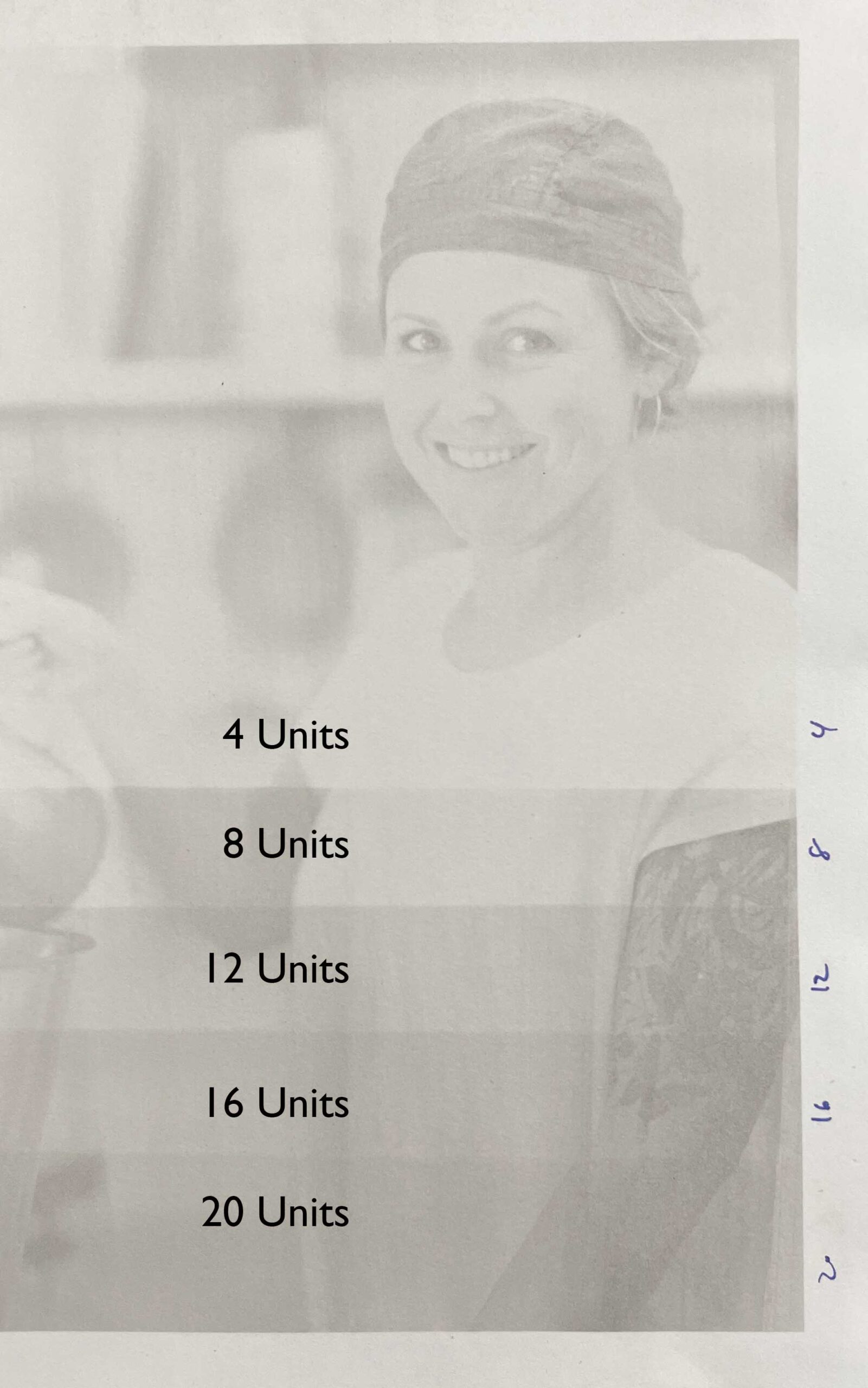
You can repeat the process and fine-tune the exposure, or just guess that it should be about 6 units. It’s unlikely you will get this close on the first try. Most likely the exposure will be way too long (when you develop, none of the PMF washes away), or way too short (all the PMF washes away and no image is visible).
Step 2: Coat a small piece of paper with the B emulsion and let it dry. Put the paper face to face with a Stouffer step wedge and expose it for the time you calculated in step 1. In this case, we’ll expose the step wedge for 6 units. Develop the step wedge for two minutes in tap water and look for the first step that has a pure white. This tells you the density of the negative. In the photo below the density is 2.4.
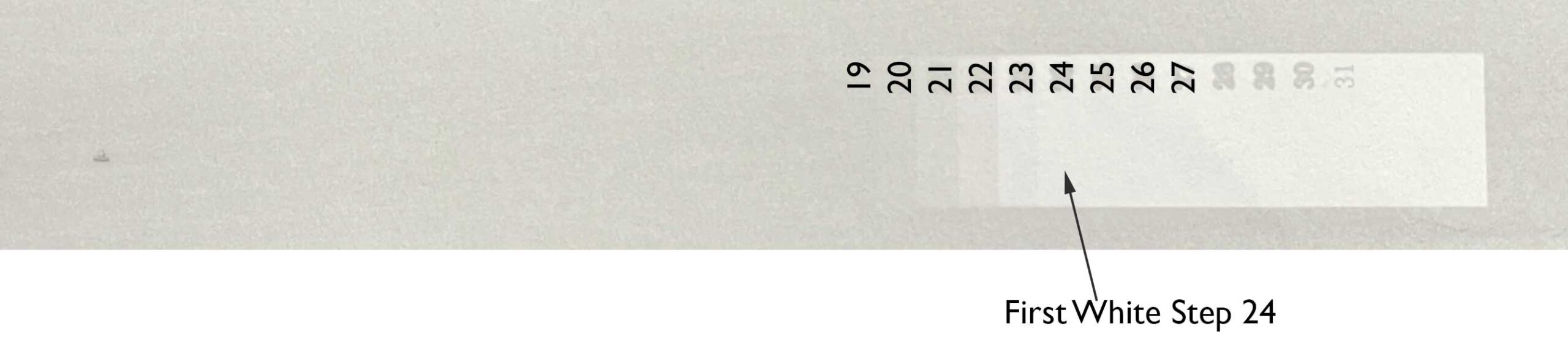
Step 3: Enter the exposure time and negative density into this Separations Calculator Tool. Notice how the density of the negative determines the number of layers. The separations calculator will provide exposure times and the number of layers, as well as the color for each layer. If you want to use a spectrophotometer, here’s an excel file that provides the same information with luminance values.
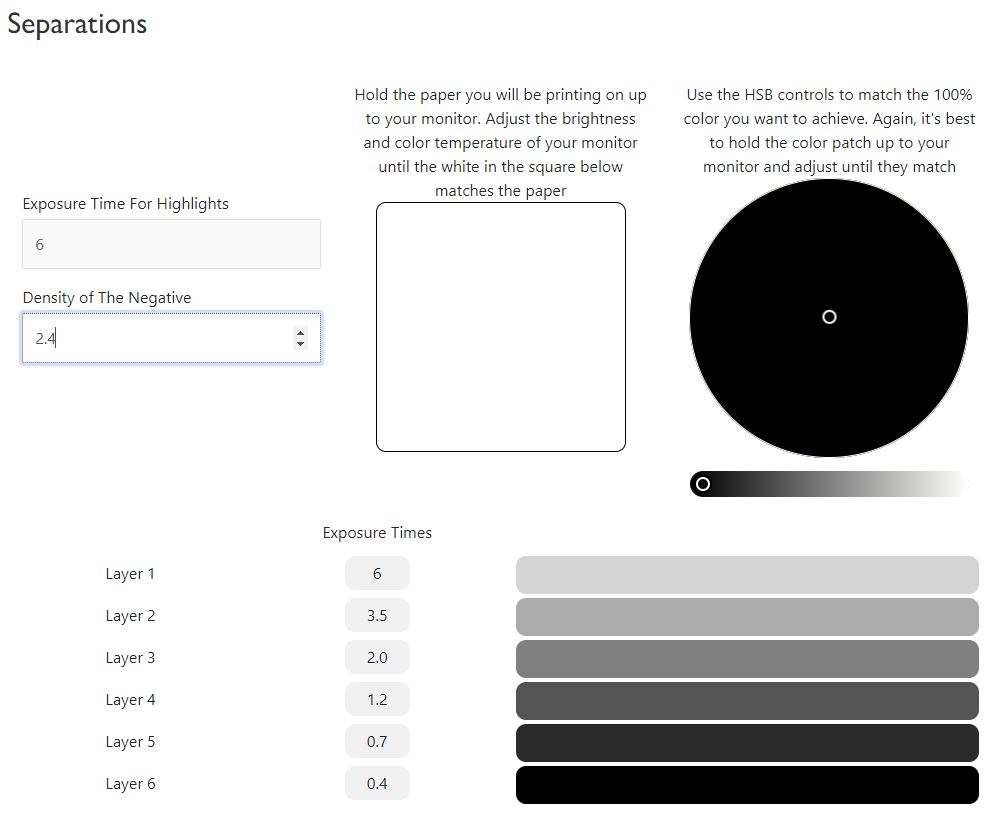
Step 4: Next we need to adjust the stock solutions of PrintMaker’s Friend so they match the patches shown in the separations calculator. We can do this either visually or with a spectrophotometer. For visual matching, adjust the brightness and color temperature of your monitor until a piece of white paper matches the white on your screen. You can also take a screenshot of the patches and print them.
With a small brush, about 5-10mm wide, coat a small patch of the solution A and another small patch of the solution B on a sheet of paper. Hold the two patches up to your screen, next to the printed reference, or read them with a spectrophotometer. We are looking for the best match. In the example below, neither matches perfectly. A is too light and B is too dark. Let’s mix them together in equal parts, and test. Great, it matches perfectly, so we’ll call this Layer 1.
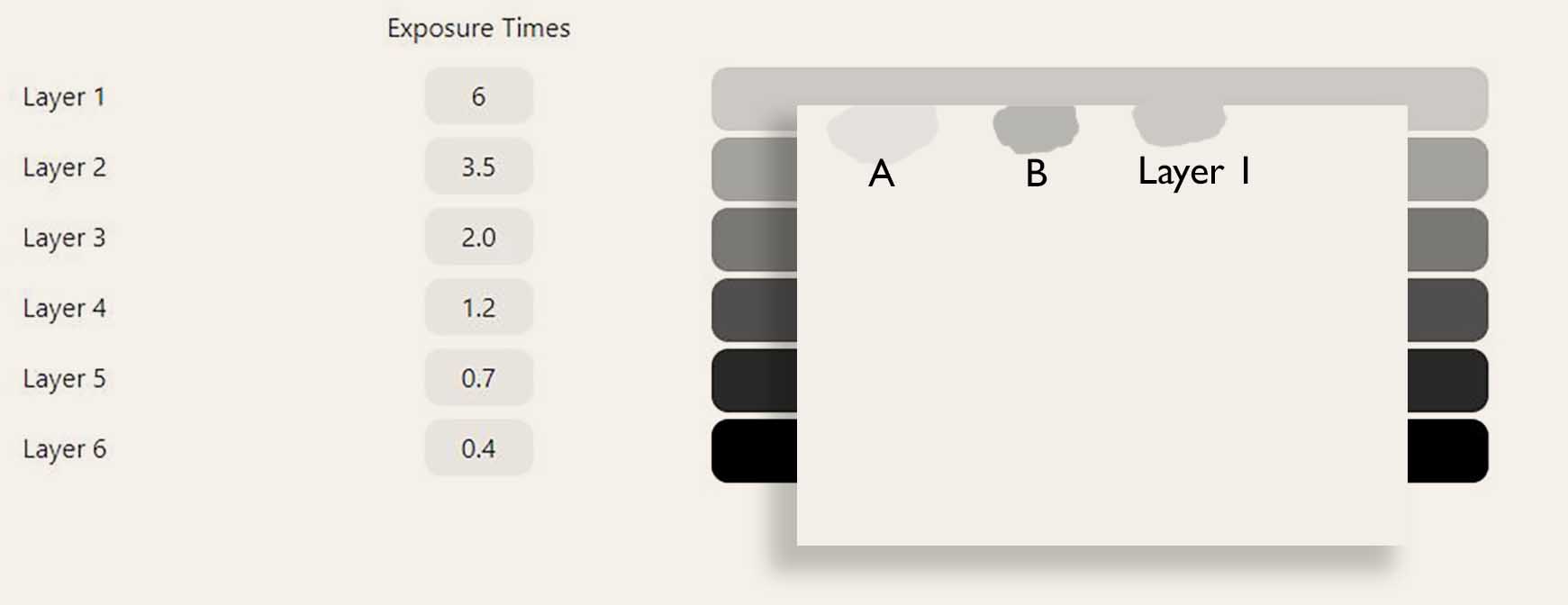
With a larger brush, coat the whole sheet of paper with Layer 1. Let it dry, then expose it with UV light.
With the small brush again, coat some solution B and C on top of Layer 1. In the example below it looks like solution C matches perfectly. Label this as layer 2. Then, with a larger brush, coat the remaining paper without patches on top of Layer 1. Let it dry then expose it with UV.

Continue with the remaining layers. You should end up with something like the chart below.
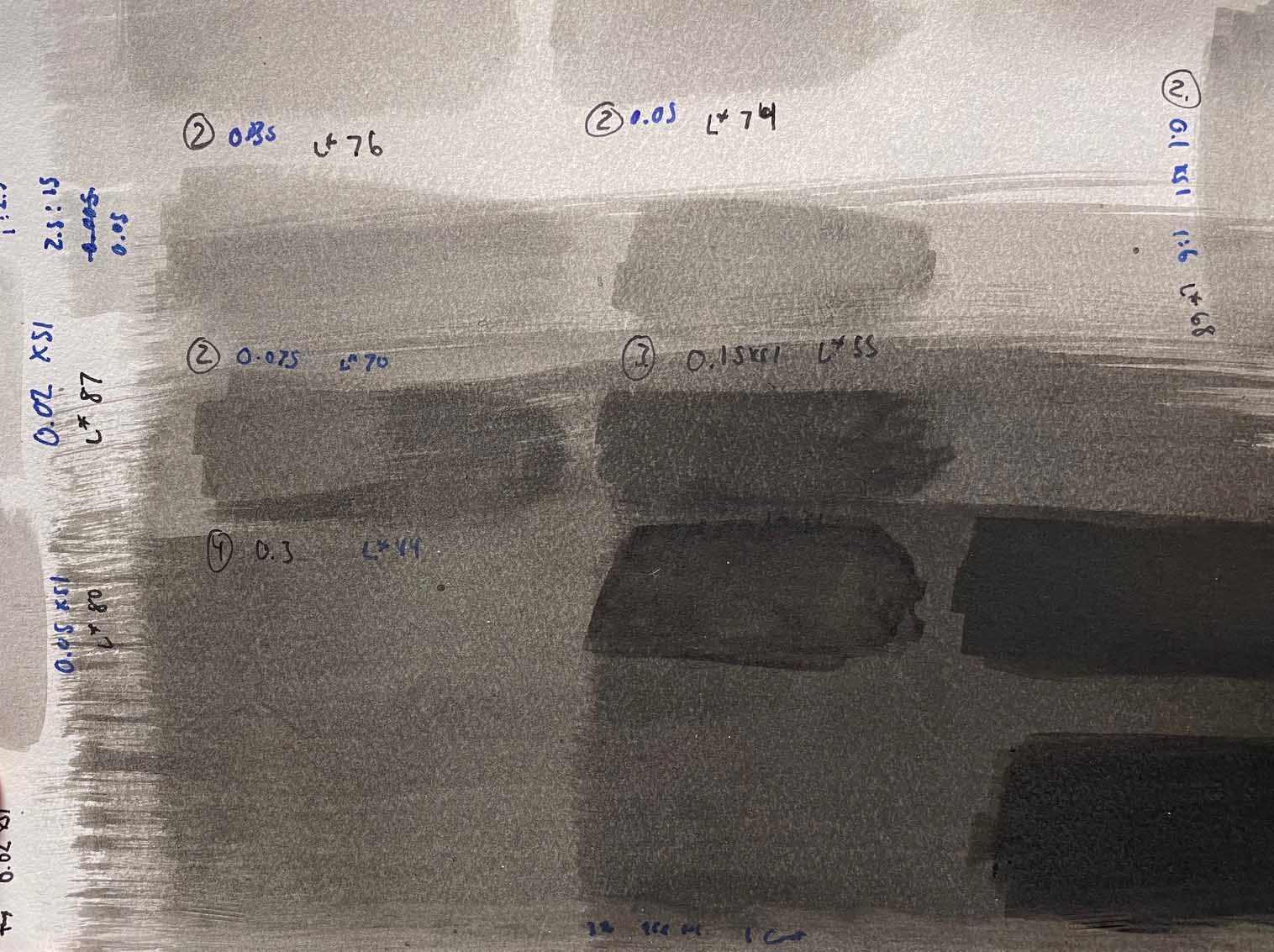
Step 5: Make a print using the exposure times from step 3, and the recipes from step 4. Coat a sheet of paper with the layer 1 emulsion, dry, and expose. When you coat the second layer, coat quickly, you don’t want to melt the first layer. Dry the second layer, then expose. Do this for the remaining layers, then develop once all layers have been coated and exposed.
Step 6: Up until now we have been concerned with matching the exposure of the process to the density of the negative and creating a nice smooth tonal scale with no banding. Now we must adjust the contrast of the process to the negative. The easiest way to do this is to take a photo of the print and bring it into photoshop.
In the example below, the print is too light.

To change the contrast of the process we are going to change the pigment concentrations of the layers. Remember, the exposure time dictates where on the tonal scale the tone is placed, and the pigment concentration dictates how light or dark a layer is/the contrast of the print. This is why a long exposure is used to place the light tones in the highlights of the print, and a short exposure is used to place the blacks in the shadows of the print. If the print is too light, we need to use a higher concentration of pigment, but how should the pigment concentrations be adjusted? We have a reference that we used to create the original recipes for each layer, so lets add that to our image in photoshop.
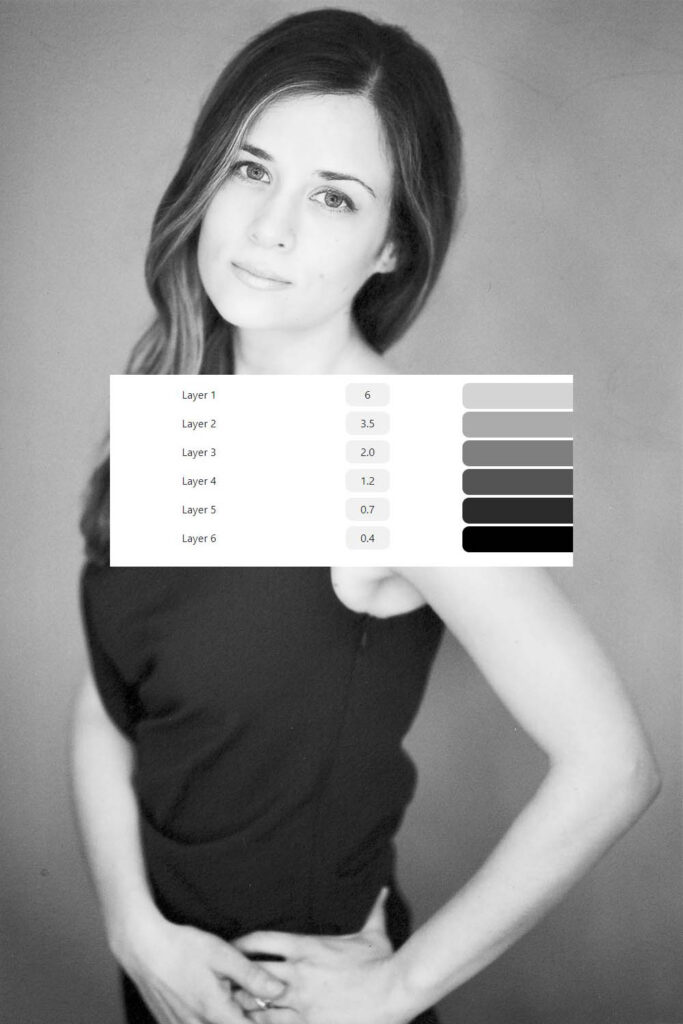
Now adjust the image with a curve until the image looks good. I covered up the left part of the reference patches so you can see the difference. The left patches show the original goals, and the right shows the new goals.
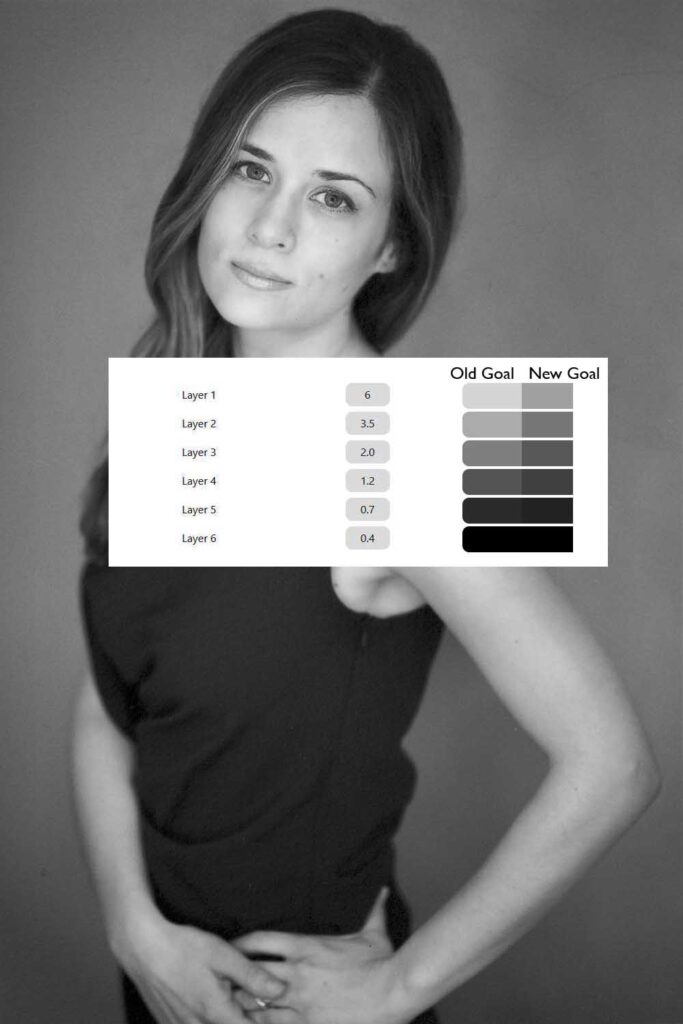
Now we just need to repeat step 4, matching the new goals. If you are using a spectrophotometer, you can read the gray value of the patches in Photoshop, then use this solver to calculate the new goal Luminance values.
Step 7: Make a print. The exposure times are the same as before, just the recipes for each layer have changed.
It’s a lot of work to get to this point. It takes me about four hours to go through this whole process. However, once I figure out a calibration for a single negative, as long as the rest of my negatives are the same, i.e. Delta 100 developed for twice the recommended time, then I can just skip to step 7 and print.
Have fun with split toning, and well as dodging and burning. Anything you can do in photoshop with curves, toning, or dodging and burning, you can do in the analog world with PrintMaker’s Friend.